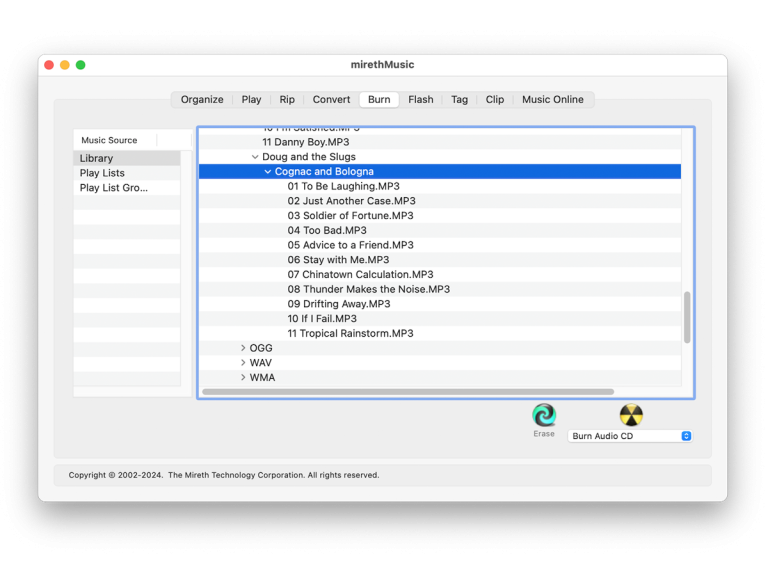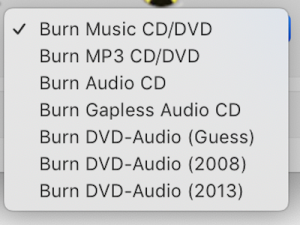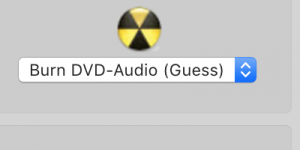Instructions: How to Burn DVD-Audio on Mac with mirethMusic
Use this when you want to burn DVD-Audio music tracks to a DVD-R, DVD+R or a DVD-RW. When recording with DVD-Audio music format, you can get approximately 2 hours of music on a DVD.
Follow these easy steps:
- Go to the Burn Tab
From the mirethMusic screen, click the “Burn” tab.

- Select Files.
Select the files you want to burn.
(Single-click, shift-click, or command-click to select the Library items, Playlists, or Playlist Groups that you want to burn from) - Select Format from “Music Format” Pop Up
Click the Music Format popup and select the item titled Burn DVD-Audio (2008) or Burn DVD-Audio (2013). If you don’t know which format, select Burn DVD-Audio (Guess).

- Start Job.
Click the Burn button

Notes
- mirethMusic is not intended for studio or professional DVD-Audio production.
- non-WAV files (except for flac) will be converted to 16 bit sample sizes
- WAV files with sample sizes other than 16 bits will be converted to 16 bit sample sizes
- WAV files with sample rates of 16 bit are supported up to 96 kHz.
- To use DVD-A with sample sizes greater than 16 bits try using flac files. Your mileage will vary but you may have better results.
- If DVD-Audio will be your primary use, try the software in demo mode prior to purchase to ensure the produced DVD-A is acceptable. If you require a higher sample rate for your DVD-Audio, try flac files and if that does not work you should choose a high end professional DVD-Authoring product.
mirethMusic Help
- Read the FAQ
- Go to the mirethMusic Tutorials
- Read the mirethMusic Documentation
- Refer to the mirethMusic Specifications and System Requirements
- Can’t find what you’re looking for? Contact Support